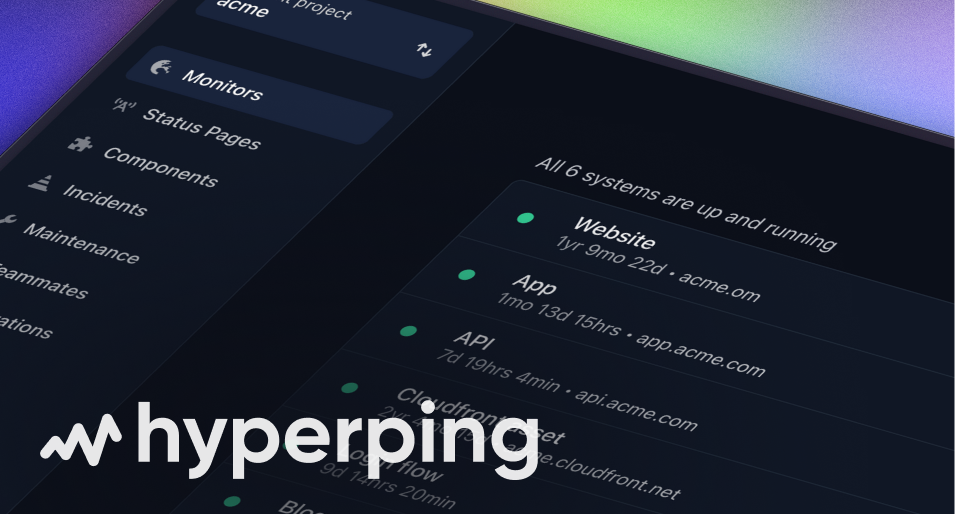Teams
Receive up and down alerts via a Teams channel using Microsoft Power Automate.
How to Set Up Your MS Teams Integration
Step 1: Create a Power Automate Flow
1. Head over to Power Automate.
2. On the left sidebar, select the "Create" option.
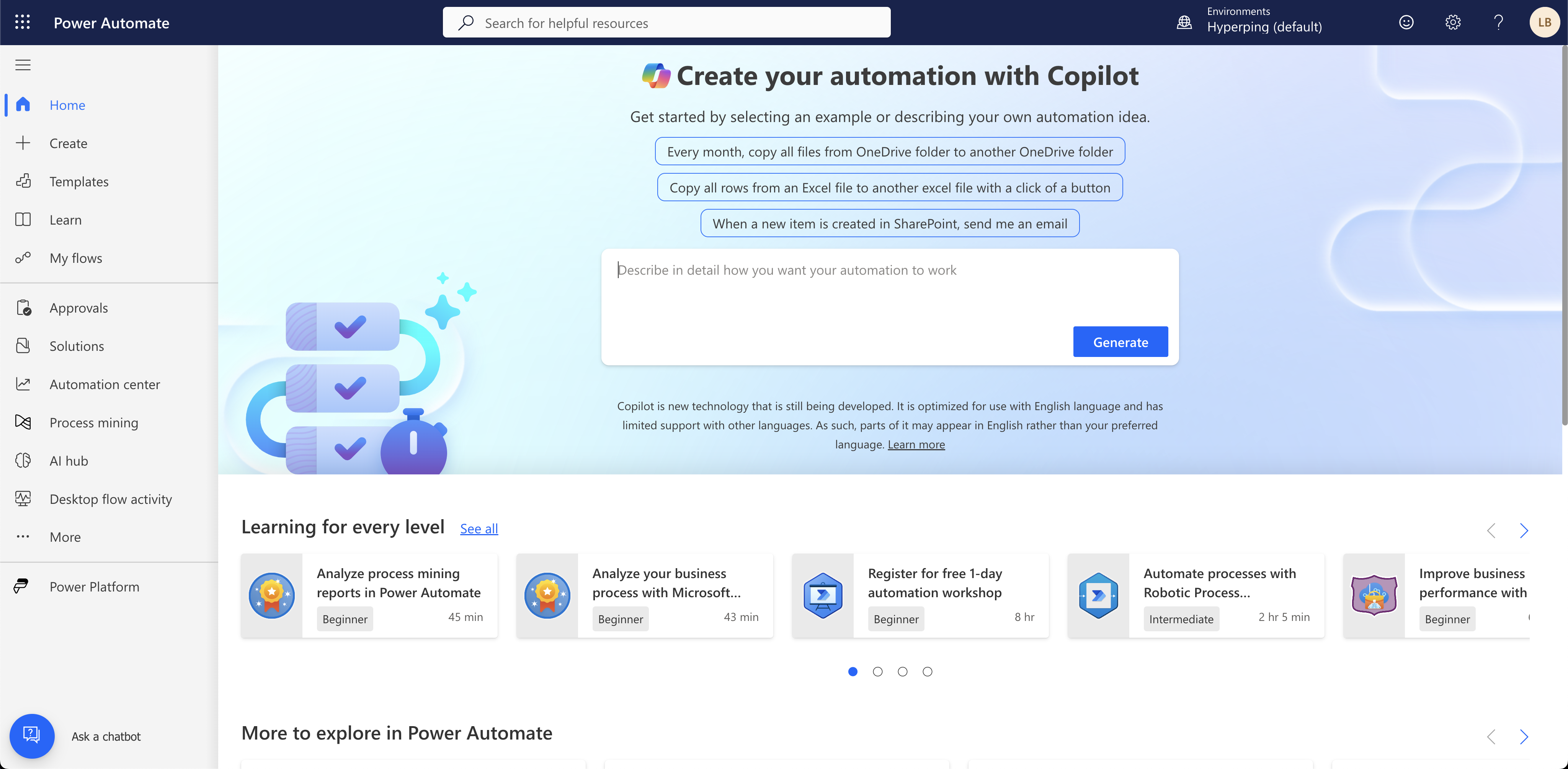
3. In the search bar, type "webhook" and hit enter.
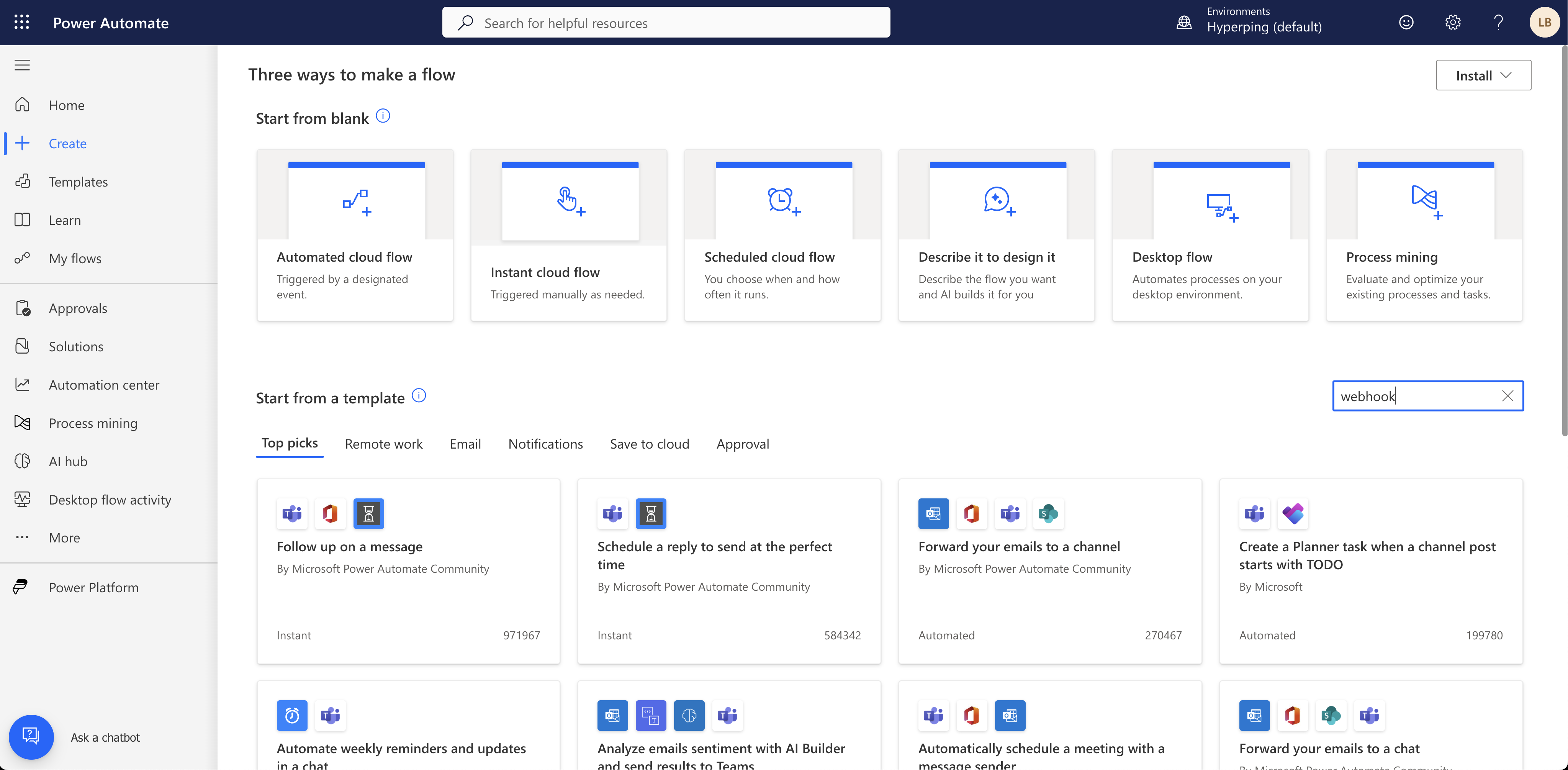
4. Choose the option "Send webhook alerts to a channel".
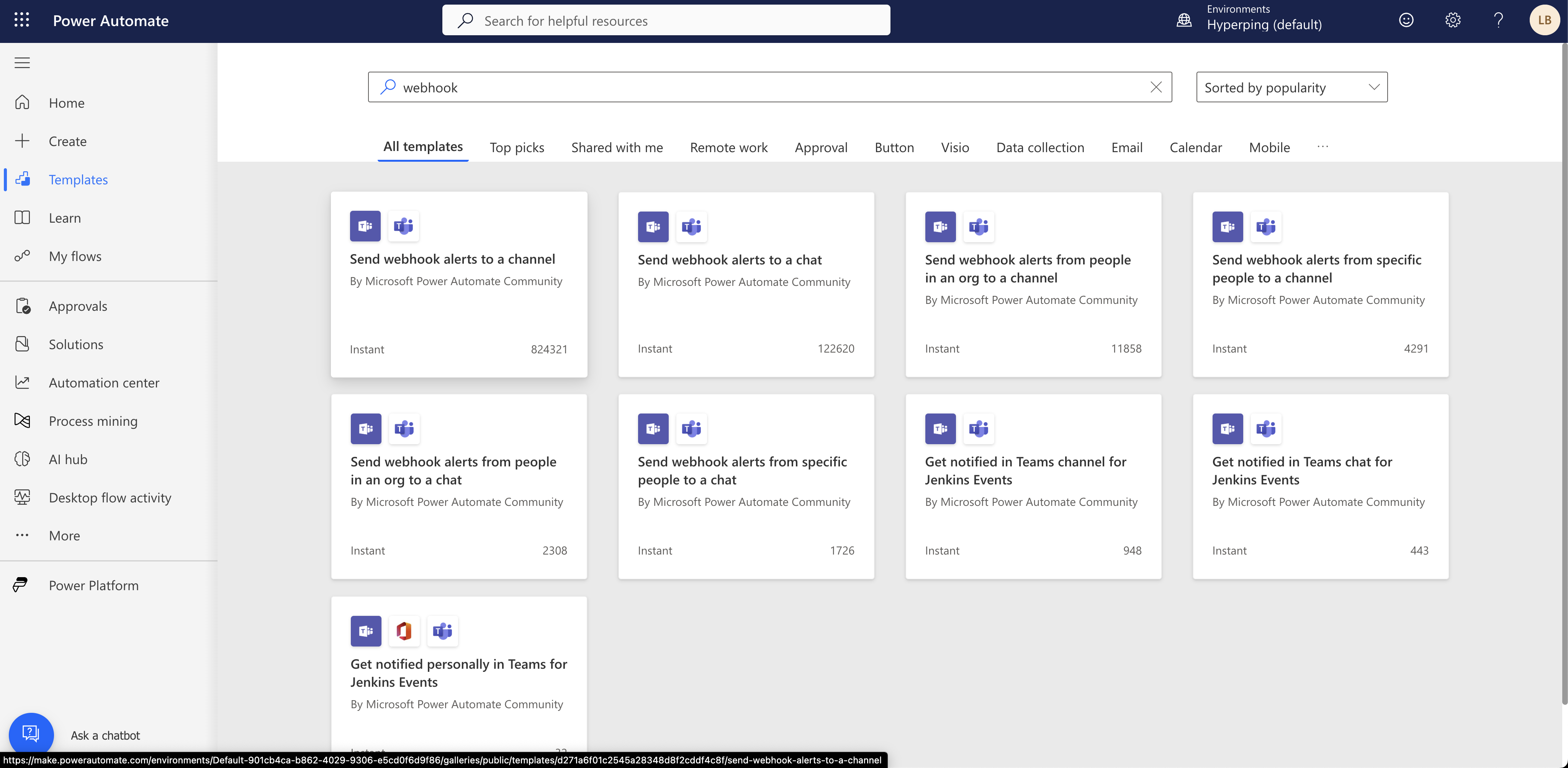
5. Click the "Continue" button to proceed.
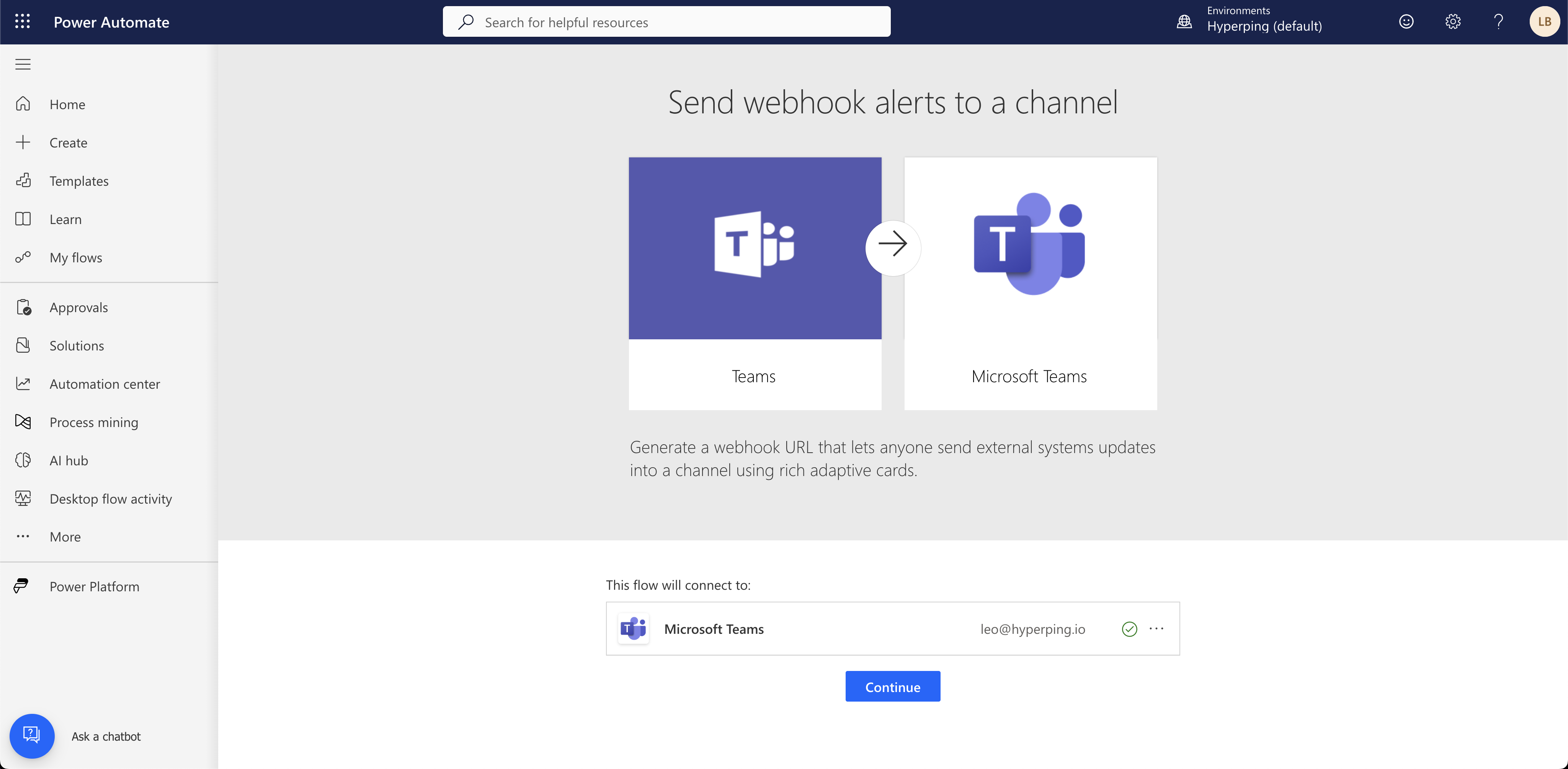
Step 2: Configure Your Team and Channel
6. You must click inside the workflow in the inner box labeled "Post card in a chat or channel" to open the left configuration pane. Make sure to choose the correct Team* and Channel* where you want to send the notifications, then hit Save.
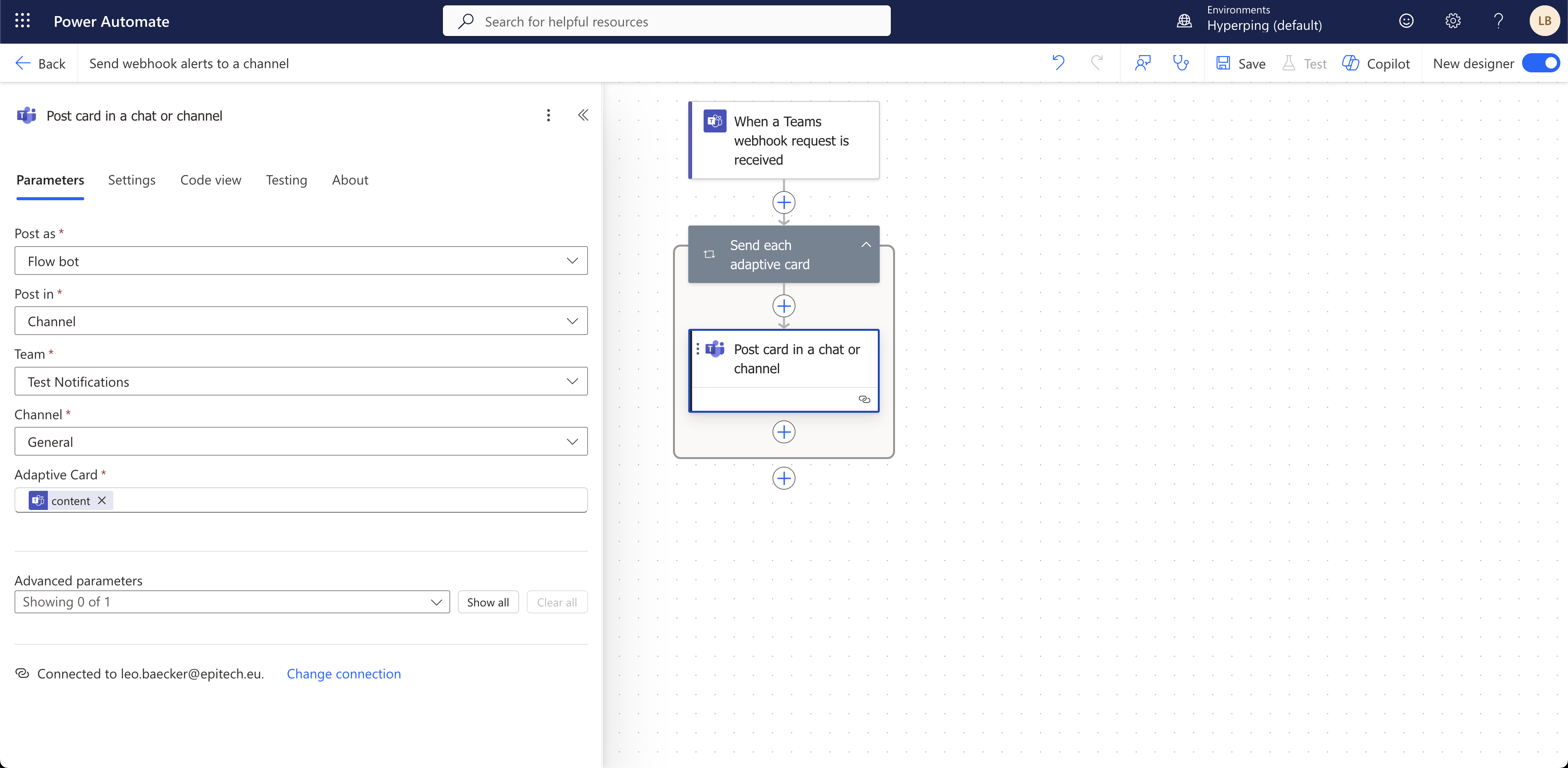
Step 3: Get Your Webhook URL
7. Click on the top box labeled "When a Teams webhook request is received" to open the left pane, then copy the generated webhook URL from the flow configuration.
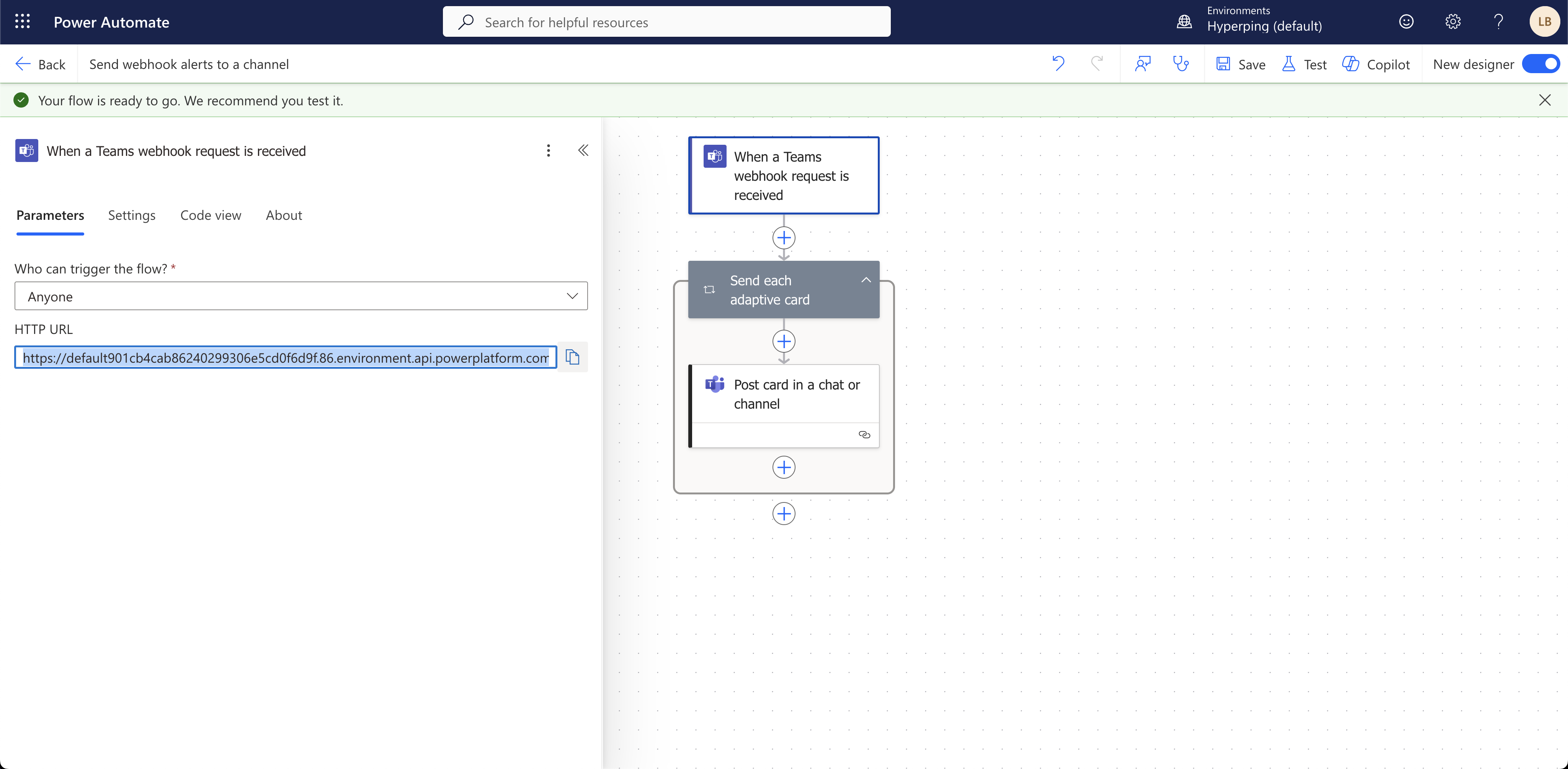
Step 4: Configure Hyperping Integration
8. Now head over to Hyperping and log into your dashboard.
9. Navigate to your Integrations page and click on Teams to add a new integration.
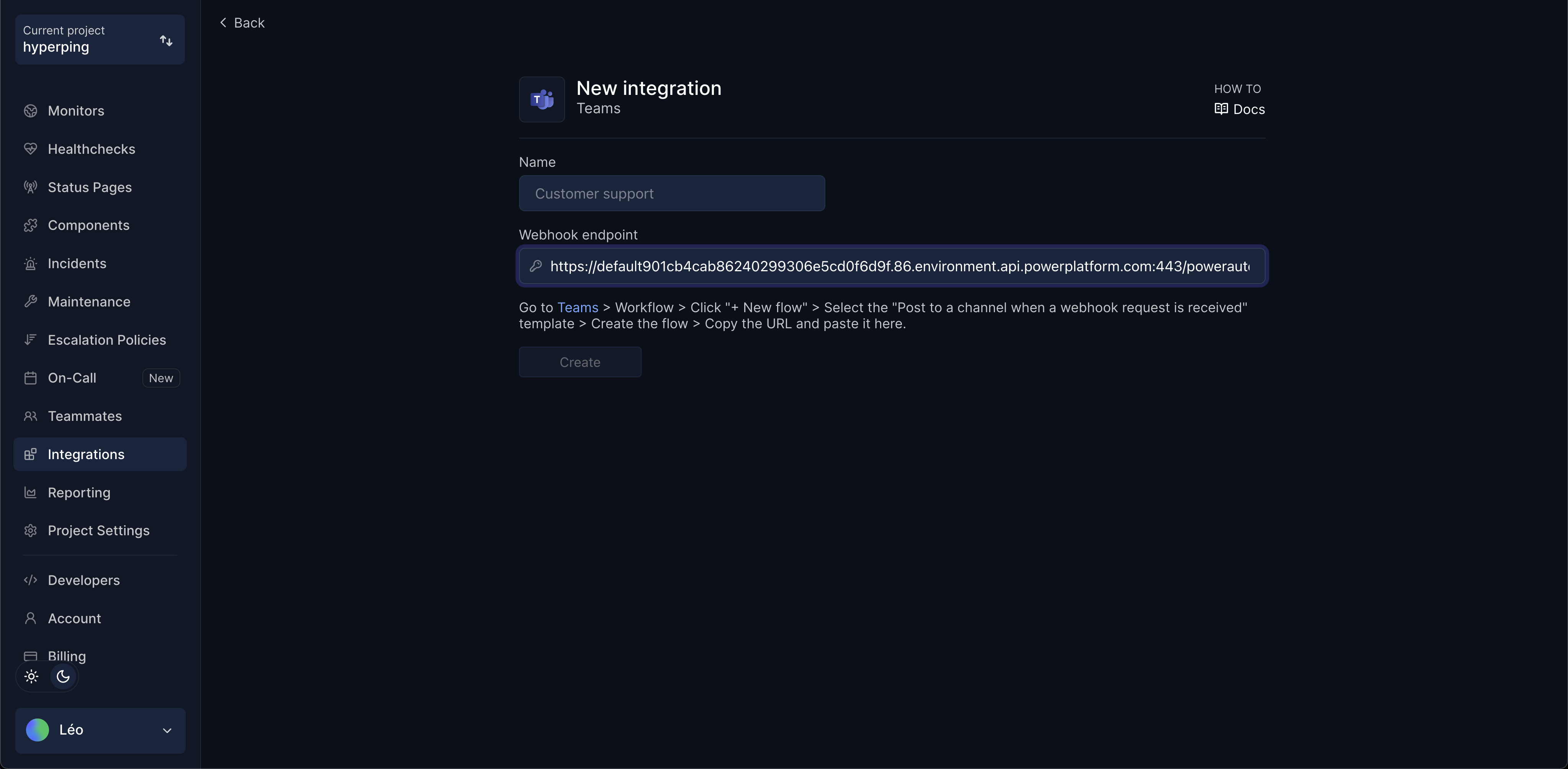
10. Give it a name and paste the webhook URL, then hit Create. You're all set!
That's it! 🎉 Your webhook integration is now set up and ready to send notifications to your Teams channel.
Next steps: Make sure to add it to the right monitors or to an escalation policy.
Tip: We recommend testing your integration to make sure it's working. Create a monitor that returns an error (such as a 404 page) to trigger test alerts.