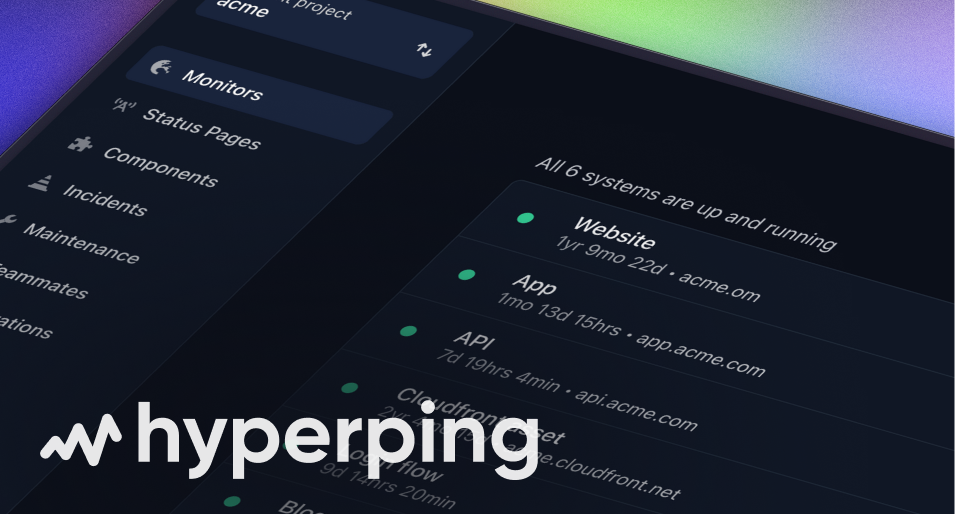Hyperping Alerts for Slack
Get instant uptime monitoring alerts delivered to your Slack workspace. Hyperping will send messages to your Slack channels for various monitoring events.
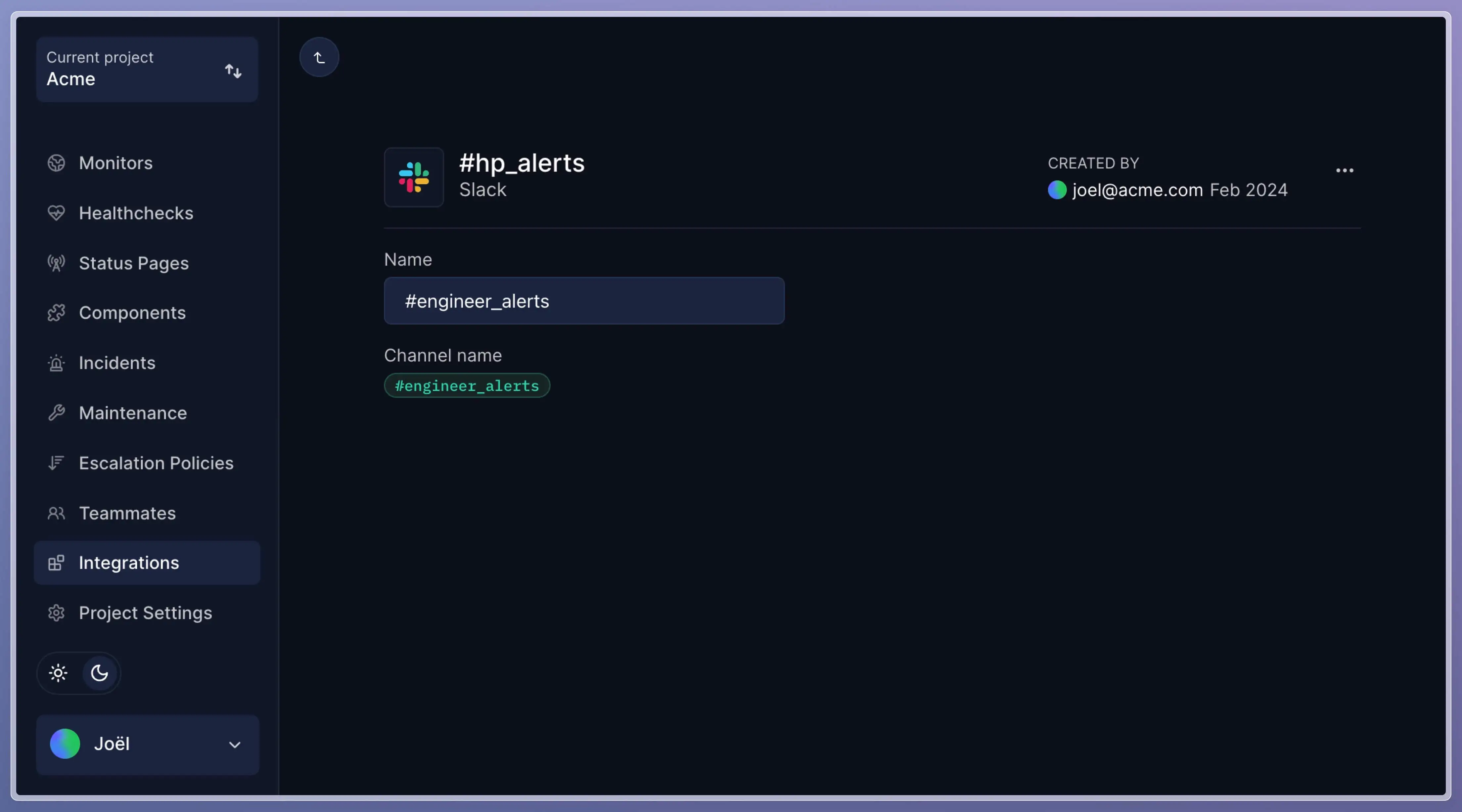
What triggers messages in Slack?
Hyperping will send messages to your Slack channels for the following events:
- Monitor downtime: When any of your HTTP, ping, or port monitors fail
- Service recovery: When a failed monitor comes back online
- SSL certificate expiration: Warnings before SSL certificates expire (30, 14, 7, and 1 day before)
- Browser check failures: When browser automation scripts fail
- Cron job missed: When expected cron jobs don't run on schedule
- Escalation alerts: When incidents aren't acknowledged within your defined timeframes
How to set up Hyperping for Slack
Step 1: Install the Slack App
First, install Hyperping in your Slack workspace. You can do this from your Hyperping dashboard.
Step 2: Configure Notification Channels
Go to your Integrations → Add a new Slack channel.
Once you've created it with a name, you can click on "Connect Slack". You will be redirected to select your Slack channel.
You can have as many Slack channels as you want for different types of alerts or teams.
Step 3: Set up Escalation Policies
Escalation policies determine who gets notified and when. You can configure Escalation Policies to include your Slack channels:
- Create a new escalation policy or edit existing ones
- Add escalation steps with different notification methods:
- Slack channels for immediate team alerts
- Email for individual team members
- SMS for critical escalations
- Phone calls for urgent situations
- Set time delays between escalation steps (e.g., 5 minutes, 15 minutes)
- Assign the escalation policy to your monitors
Step 4: Configure Monitor Settings
For each monitor you want to send Slack alerts:
- Edit your monitor settings
- In the "Escalation Policy" section, select your Slack-enabled policy
- Choose alert frequency (immediate, every 5 minutes, etc.)
- Save your changes
Customizing Slack notifications
You can customize how alerts appear in Slack:
- Channel routing: Send different types of alerts to different channels
- Alert frequency: Control how often repeat alerts are sent
- Message formatting: Alerts include monitor name, failure reason, and response time
- Recovery notifications: Get notified when services come back online
Advanced features
- On-call scheduling: Integrate with calendar apps for rotating on-call duties
- Incident acknowledgment: Acknowledge incidents directly from Slack to stop escalation
- Status updates: Get periodic status reports in your chosen channel
- Multi-workspace support: Connect multiple Slack workspaces to one Hyperping account
Testing your setup
Tip: We recommend testing your channels to make sure they are working. To do so, create a monitor that returns an error, such as a 404 page, which will trigger the alerts.
Troubleshooting
If you're not receiving Slack notifications:
- Check that the Hyperping app has permission to post in your channel
- Verify your escalation policy includes a Slack notification step
- Ensure your monitors are assigned to the correct escalation policy
- Test your notification channel from the Hyperping dashboard
Privacy and data handling
Your privacy is important to us. The Hyperping Slack integration only accesses the channels you explicitly authorize and sends notifications about your monitoring events. We do not store or access your Slack messages or other workspace data.
For complete details about how we collect, manage, and store data, please review our Privacy Policy.
Getting started
The Slack integration works with Hyperping's free plan - no paid subscription required. You can monitor up to 5 services and receive unlimited Slack notifications.