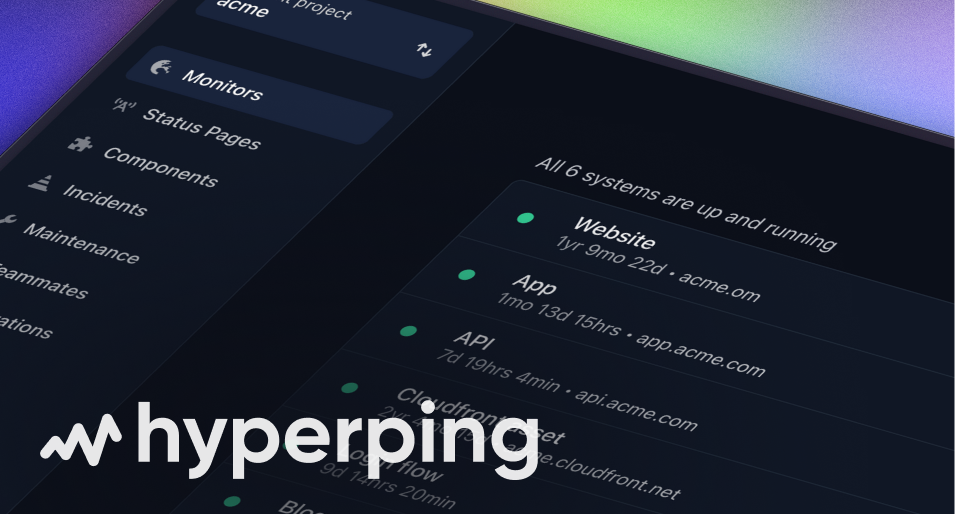Intercom Integration
Transform your support experience by automatically displaying service status, incident updates, and maintenance notifications directly in your Intercom messenger. Reduce support ticket volume by 40-60% while improving customer satisfaction through proactive communication.
What this integration does
The Hyperping Intercom integration brings real-time system status directly into your support workflow, eliminating the guesswork for both customers and support teams. Instead of playing "status detective" during incidents, your team gets instant context while customers see current service information without needing to ask.
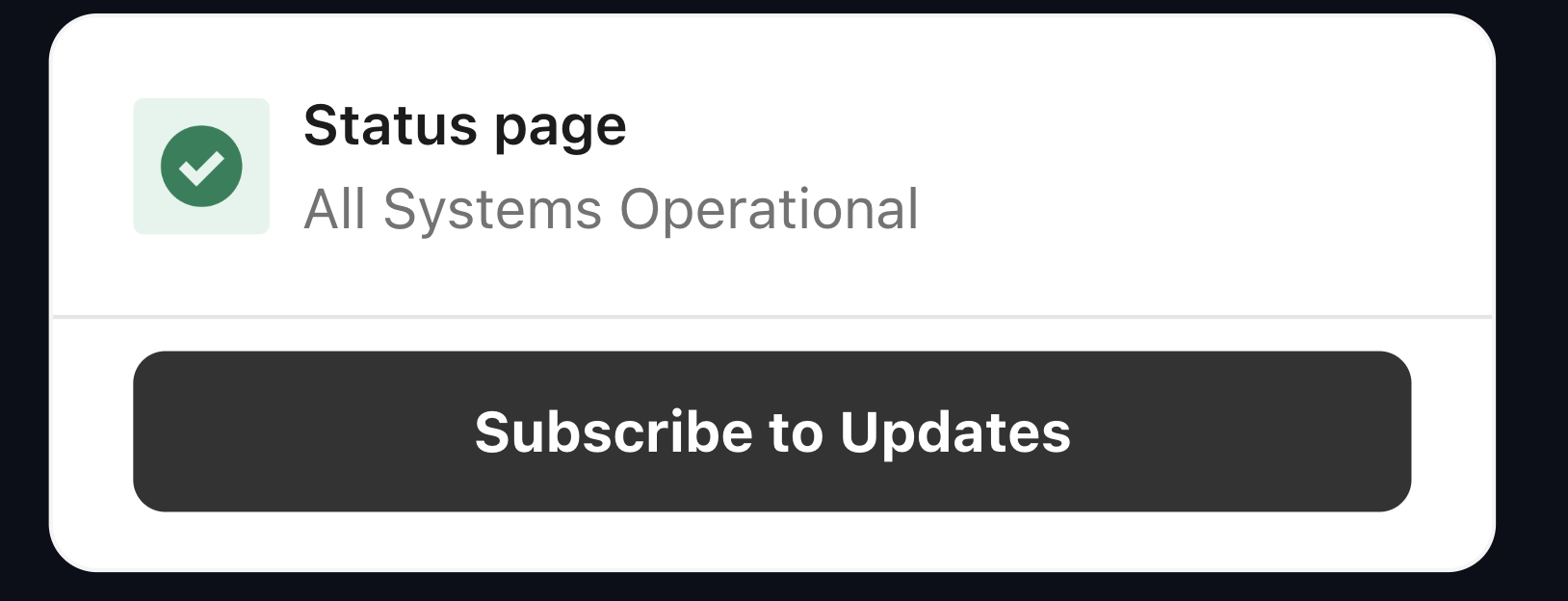
Key benefits
🎯 Dramatically Reduce Support Tickets
Early customers report 40-60% reduction in status-related support tickets during incidents. When customers can see service status directly in the messenger, they don't need to contact support to ask "Is the service down?"
⚡ Real-time Proactive Communication
Status updates appear instantly in Intercom as soon as they're published on your Hyperping status page. Whether our monitoring detects downtime automatically or you schedule maintenance, customers and support agents see updates immediately—no manual intervention required.
🎨 Branded Customer Experience
Your status page data appears with your custom branding and messaging, maintaining a consistent experience that matches your existing status page design.
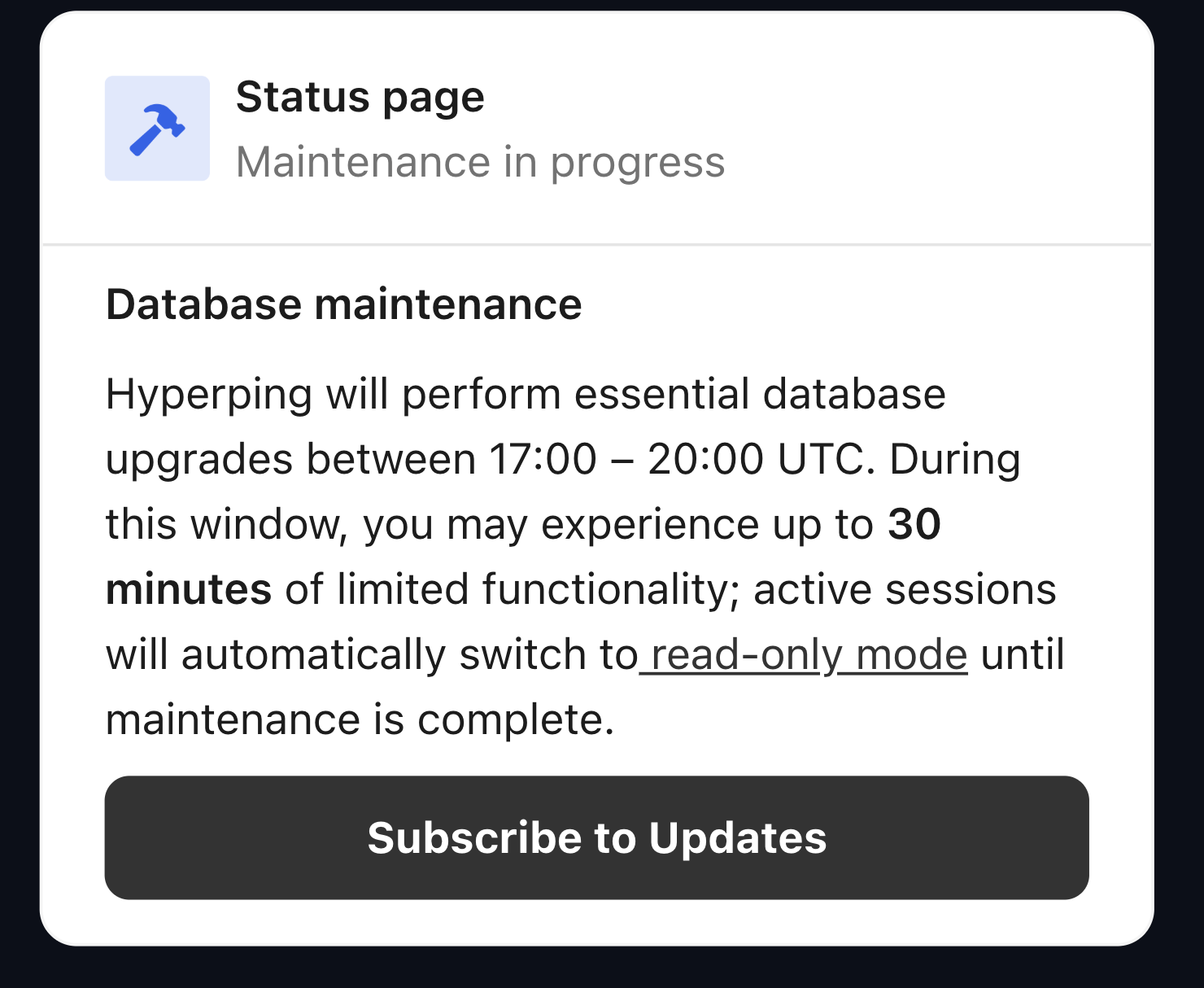
Core features
- 🔄 Real-time Synchronization: Live status updates appear instantly in Intercom conversations
- 🎨 Branded Experience: Displays your custom status page with your branding
- 📧 Smart Subscriptions: Customers subscribe to alerts for specific services directly in the messenger
- 🔐 Secure OAuth Connection: Enterprise-grade security with one-click setup
- 🎯 Targeted Communication: Updates reach customers affected by specific services
- ⚡ Automated Notifications: Incident updates flow automatically into relevant conversations
How to set up the integration
Step 1: Install from Intercom App Store
Find Hyperping in the Intercom App Store and install it to your workspace.
Step 2: Connect your Hyperping account
After installation, you'll be automatically redirected to authorize the secure OAuth connection between Intercom and your Hyperping account. This uses enterprise-grade authentication to ensure your data remains secure.
You can also connect directly by visiting your Intercom integration page and clicking "Connect via OAuth".
Step 3: Select your status page data source
Choose which Hyperping status page will serve as your data source. This determines which monitors and services will be displayed to customers and support staff in Intercom.
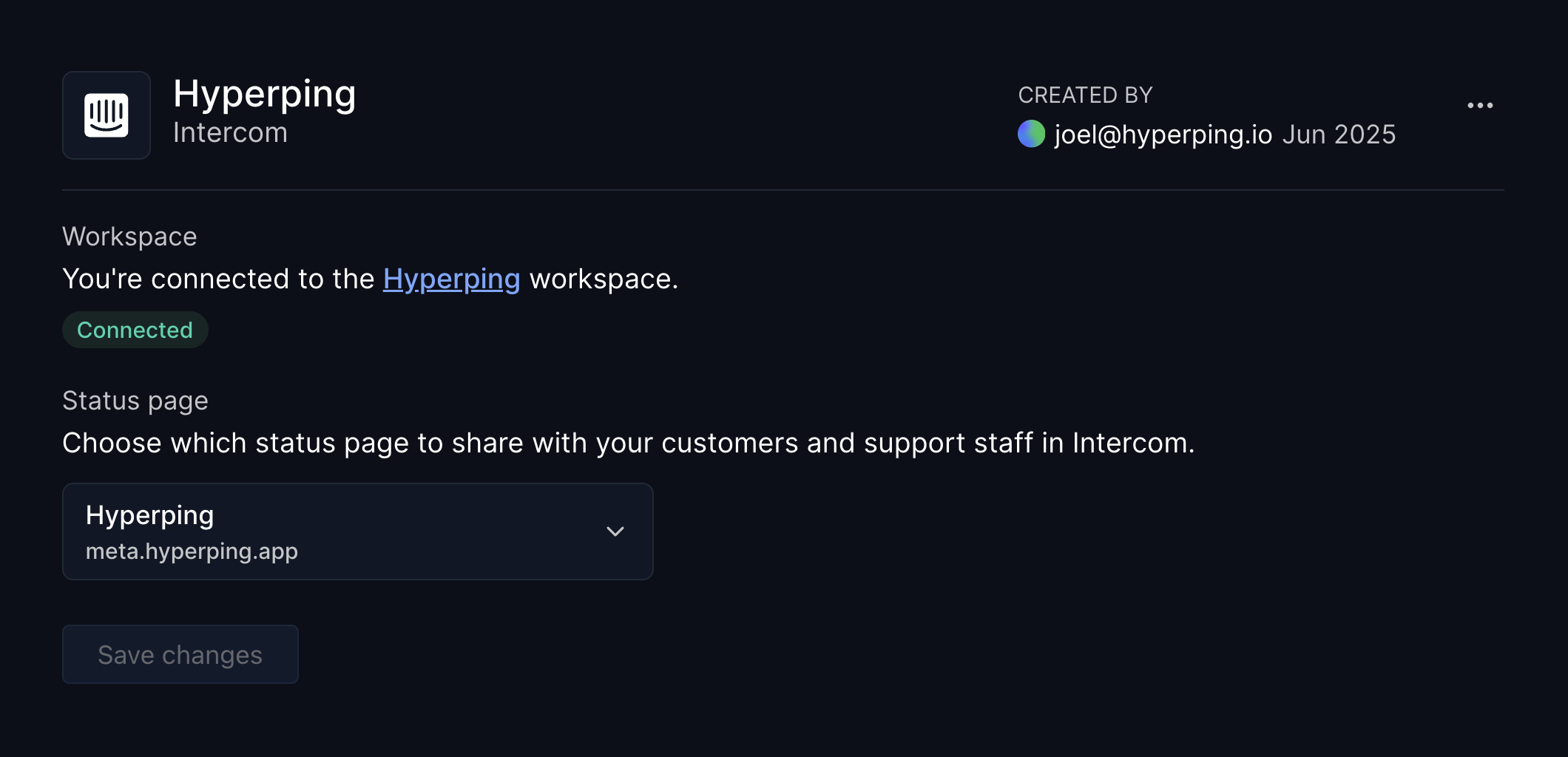
Step 4: Add to Messenger
In Intercom, go to Settings → Channels → Messenger → Web, click "Customize Home with apps" and add Hyperping to make it visible to customers and support agents.
How to use the integration
For Support Teams
When chatting with customers, your support team can instantly see current service status and share it with customers. No more switching between tools or manually checking system status during conversations.
For Customers
Customers see real-time service status directly in the messenger widget. They can subscribe to status updates for specific services they care about without creating additional accounts or leaving the conversation.
During Incidents
When Hyperping's built-in monitoring detects downtime or you create incidents manually, status updates automatically appear in relevant conversations. Subscribed customers receive targeted notifications throughout the incident lifecycle.
What information is displayed
The integration shows your complete status page information including:
- Current service status (operational, degraded, outage)
- Ongoing incidents with detailed updates
- Scheduled maintenance windows
- Historical uptime data
- Service groupings and categories
Testing your setup
Recommended: Test your integration to ensure it's working correctly. Create a test monitor or trigger a test incident to verify that status updates appear in your Intercom messenger as expected. This helps ensure your team is prepared when real incidents occur.
Troubleshooting
If you're not seeing status updates in Intercom:
- Verify that the Hyperping app is properly added to your Intercom messenger home
- Check that you've selected the correct status page as your data source
- Ensure your OAuth connection is still active and authorized
- Test the integration with a sample incident or maintenance notification
- Confirm that your status page has public visibility enabled
Privacy and security
The Hyperping Intercom integration uses enterprise-grade OAuth authentication for secure connection. We only access data necessary to display service status and send notifications—we do not store or access your customer conversations, personal data, or other sensitive Intercom information.
The integration follows strict privacy principles and only shares publicly available status page information that you've already made visible to customers.
For complete details about data handling, please review our Privacy Policy.