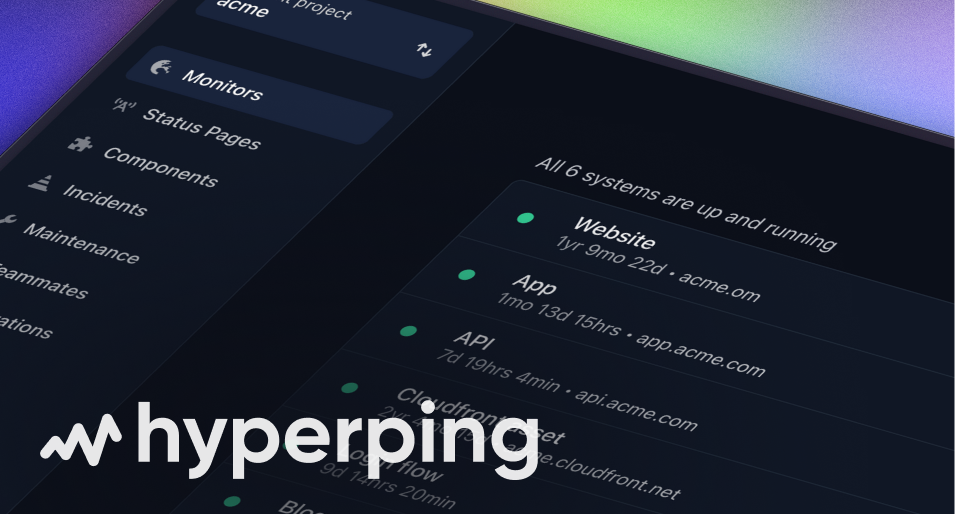Setting Up Playwright Locally for Hyperping Browser Checks
This comprehensive guide will help you set up a local development environment that mirrors Hyperping's Browser Check infrastructure, enabling you to develop and test your Playwright monitoring scripts before deploying them to production.
Hyperping's Browser Check feature utilizes Playwright version 1.33.0 with a carefully curated set of packages to ensure consistent and reliable end-to-end monitoring across distributed virtual machines.
Installing Playwright with Version Matching
Create a new directory for your Hyperping browser check development and install the exact versions used by Hyperping's infrastructure:
mkdir hyperping-browser-checks
cd hyperping-browser-checks
npm init -y
# Install exact Playwright versions used by Hyperping
npm install playwright@1.33.0 @playwright/test@1.33.0
# Install the complete Hyperping package ecosystem
npm install typescript@^5.0.4 expect@^27.5.1 uuid@^9.0.0 lodash@4.17.21 moment@^2.29.4 axios@^1.4.0 btoa@1.2.1 jsonwebtoken@^9.0.0 date-fns@^2.30.0 crypto-js@^4.1.1
# Download browser binaries
npx playwright installProject Structure and Configuration
Establish a well-organized project structure that facilitates easy development and testing. Create the essential configuration files that mirror Hyperping's expected environment.
Playwright Configuration
Create a playwright.config.js file that matches Hyperping's runtime settings, including the critical 2-minute timeout limit:
const config = {
globalTimeout: 120 * 1000, // 2 minutes to match Hyperping's limit
workers: 1,
expect: {
timeout: 120 * 1000 // 2 minutes for assertions
},
projects: [
{
name: 'chromium',
use: {
userAgent: 'Mozilla/5.0 (Windows NT 10.0; Win64; x64) AppleWebKit/537.36 (KHTML, like Gecko) Chrome/113.0.5672.53 Safari/537.36',
viewport: { width: 1280, height: 720 },
screen: { width: 1920, height: 1080 },
deviceScaleFactor: 1,
isMobile: false,
hasTouch: false,
defaultBrowserType: 'chromium'
}
}
]
};
export default config;Basic Test Example
Here's a simple test to get you started. This example shows basic Playwright functionality without requiring any environment variables or complex setup:
import { test, expect } from '@playwright/test';
test('Check website title and content', async ({ page }) => {
// Navigate to a website
await page.goto('https://example.com');
// Check the page title
await expect(page).toHaveTitle(/Example Domain/);
// Verify some content is visible
await expect(page.locator('h1')).toContainText('Example Domain');
// Check that a link is present
await expect(page.locator('a[href*="iana.org"]')).toBeVisible();
});Running Tests Visually (Non-Headless Mode)
While Hyperping runs tests in headless mode for performance, during local development you can run tests with a visible browser to see exactly what's happening. This is extremely helpful for debugging and understanding how your tests interact with the page.
To run tests with a visible browser window, use the --headed flag:
npx playwright test --headedFor even more control and debugging capabilities, you can use the --debug flag which opens the Playwright Inspector:
npx playwright test --debugThe debug mode allows you to:
- Step through your test line by line
- Inspect elements on the page
- See exactly where your test fails
- Modify selectors in real-time
Environment Variables and Security
For more advanced scenarios involving authentication or sensitive data, you can use environment variables to match Hyperping's security model:
# .env file for local testing
EMAIL=your-test-email@example.com
PASSWORD=your-test-password
API_KEY=your-api-key
API_SECRET=your-api-secret
BASE_URL=https://your-application.comDeveloping and Testing Browser Checks
When developing browser checks locally, structure your tests to match the patterns expected by Hyperping's monitoring system. Focus on creating robust, reliable checks that can withstand network variations and minor application changes.
Complex Workflow Example
Implement proper error handling and meaningful assertions that provide clear information about failures:
import { test, expect } from '@playwright/test';
import axios from 'axios';
import moment from 'moment';
import _ from 'lodash';
test('E-commerce checkout process', async ({ page }) => {
// Set extended timeout for complex workflows
test.setTimeout(120000);
try {
// Navigate to the application
await page.goto(process.env.BASE_URL);
// Add product to cart
await page.click('[data-testid="add-to-cart"]');
await expect(page.locator('.cart-count')).toHaveText('1');
// Proceed to checkout
await page.click('[data-testid="checkout-button"]');
await expect(page.locator('h1')).toContainText('Checkout');
// Fill payment information
await page.fill('#credit-card', '4111111111111111');
await page.fill('#expiry', '12/25');
await page.fill('#cvv', '123');
// Submit order
await page.click('#submit-order');
await expect(page.locator('.success-message')).toBeVisible();
} catch (error) {
console.error('Checkout process failed:', error.message);
throw error;
}
});Advanced Testing Patterns
Leverage the full capabilities of Hyperping's package ecosystem to create sophisticated monitoring scenarios. Utilize libraries like axios for API validation, moment for date manipulation, and lodash for data processing:
import { test, expect } from '@playwright/test';
import axios from 'axios';
import moment from 'moment';
import _ from 'lodash';
test('API and UI consistency check', async ({ page }) => {
// Fetch data via API
const apiResponse = await axios.get(`${process.env.BASE_URL}/api/products`, {
headers: { 'Authorization': `Bearer ${process.env.API_TOKEN}` }
});
const apiProducts = apiResponse.data;
// Navigate to UI and verify consistency
await page.goto(`${process.env.BASE_URL}/products`);
const uiProducts = await page.locator('.product-item').allTextContents();
// Use lodash to compare data structures
const apiProductNames = _.map(apiProducts, 'name');
expect(uiProducts.length).toBe(apiProductNames.length);
// Verify recent products using moment
const recentProducts = _.filter(apiProducts, product => {
return moment(product.created_at).isAfter(moment().subtract(7, 'days'));
});
expect(recentProducts.length).toBeGreaterThan(0);
});Testing and Debugging Locally
Run your browser checks locally using Playwright's built-in test runner, which provides comprehensive debugging capabilities and detailed execution reports:
# Run all tests
npx playwright test
# Run specific test file
npx playwright test tests/checkout.spec.ts
# Run with debugging enabled
npx playwright test --debug
# Generate and view test report
npx playwright show-reportUtilize Playwright's trace viewer and screenshot capabilities to debug complex scenarios. These tools provide visual feedback about test execution and help identify the exact point of failure in your monitoring scripts.
Available Packages in Hyperping Environment
Your local environment includes the same packages available in Hyperping's runtime:
playwright ^1.33.0@playwright/test 1.33typescript ^5.0.4expect ^27.5.1uuid ^9.0.0lodash 4.17.21moment ^2.29.4axios ^1.4.0btoa 1.2.1jsonwebtoken ^9.0.0date-fns ^2.30.0crypto-js ^4.1.1
Migration to Hyperping
Once your browser checks are working reliably in your local environment, migrating them to Hyperping is straightforward:
- Copy your test code directly into Hyperping's browser check editor
- Configure environment variables in the Hyperping interface
- Test your monitor to ensure it works correctly
- Enable monitoring with your desired frequency
The identical package versions and runtime environment guarantee that your locally tested scripts will execute correctly in production.
Best Practices
- Timeout Management: Always consider the 2-minute global timeout when designing complex workflows
- Error Handling: Implement comprehensive try-catch blocks with meaningful error messages
- Selector Strategy: Use stable selectors (data-testid, role-based) rather than fragile CSS selectors
- Environment Consistency: Test with the same environment variables you'll use in production
- Double Check Feature: Remember that Hyperping automatically retries failed checks, so design tests accordingly
This local development approach minimizes deployment risks and maximizes the effectiveness of your monitoring strategy, ultimately leading to more reliable detection of critical issues in your applications.