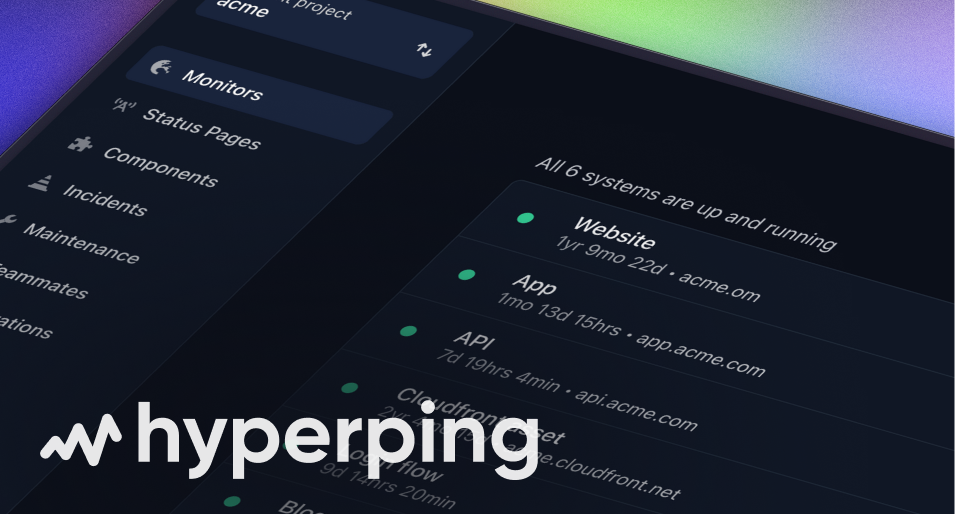Grouped Alerts Feature
Overview
Group related incidents together to reduce noise and manage alerts more effectively. When multiple monitors in the same project or escalation policy experience issues within a configured time window, alerts will be grouped to prevent notification fatigue.
Configuration
You can enable Grouped Alerts at two levels:
Project Level
- Go to Project Settings
- Find "Alert grouping" section
- Select a time window from the dropdown:
- Never (disabled)
- Within 10 seconds
- Within 30 seconds
- Within 1 minute
- Within 3 minutes
- Within 5 minutes
- Within 10 minutes
- Within 15 minutes
- Within 30 minutes
- Within 1 hour
The project-level setting can be overridden by individual escalation policies.
Escalation Policy Level
- Go to Escalation Policy settings
- Find "Alert grouping" section
- Select a time window from the dropdown (same options as project level)
Note: Escalation Policy settings override Project settings when both are configured.
Rules & Examples
Down Alerts
- When the first monitor goes down, an alert is sent
- Any other monitors that go down within the time window won't trigger alerts
- The first monitor's UUID is stored to track which monitor initiated the alert group
Example:
Monitor A goes down → Alert sent Monitor B goes down (within window) → No alert Monitor C goes down (within window) → No alert
Up Alerts
Within the time window:
- Only the first alerted monitor can send an up alert
- Other monitors going up won't trigger alerts
Outside the time window:
- First monitor to go up gets the alert
- Other monitors going up within the new window won't trigger alerts
Example:
Monitor A goes down → Alert sent Monitor B goes down (within window) → No alert Monitor A goes up (within window) → Up alert sent Monitor B goes up (within window) → No up alert Monitor C goes up (after window) → Up alert sent
Time Window Behavior
- Each alert type (up/down) has its own independent window
- Windows are tracked separately for each project/escalation policy
Example with 60-second window:
10:00:00 - Monitor A goes down → Alert sent 10:00:30 - Monitor B goes down → No alert 10:01:00 - Monitor A goes up → Up alert sent 10:01:30 - Monitor B goes up → No up alert 10:02:00 - Monitor C goes down → New down alert sent (window expired)
Benefits
- Reduces alert noise during widespread issues
- Maintains visibility of the first affected monitor
- Prevents alert fatigue for teams
- Configurable at both project and escalation policy levels
- Independent windows for up and down alerts
Best Practices
- Set window duration based on your team's response time
- Consider enabling at escalation policy level for more granular control
- Monitor alert patterns to optimize window duration
- Use in conjunction with other alerting features like alert delays and repeat intervals