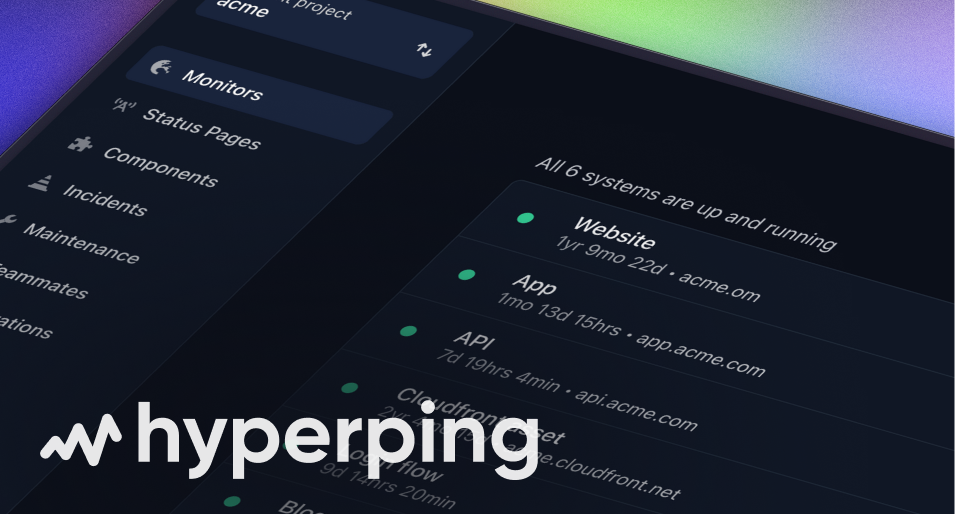How to create a status page
Learn how to use our status page builder.
Make sure you have already created a monitor.
The editor consists of 3 sections (tabs):
1. Settings - Edit the settings, such as your status page's name or custom domain.
2. Sections - Add services from your monitors, show uptime and/or response time graphs
3. Subscribers - Manage your subscribers
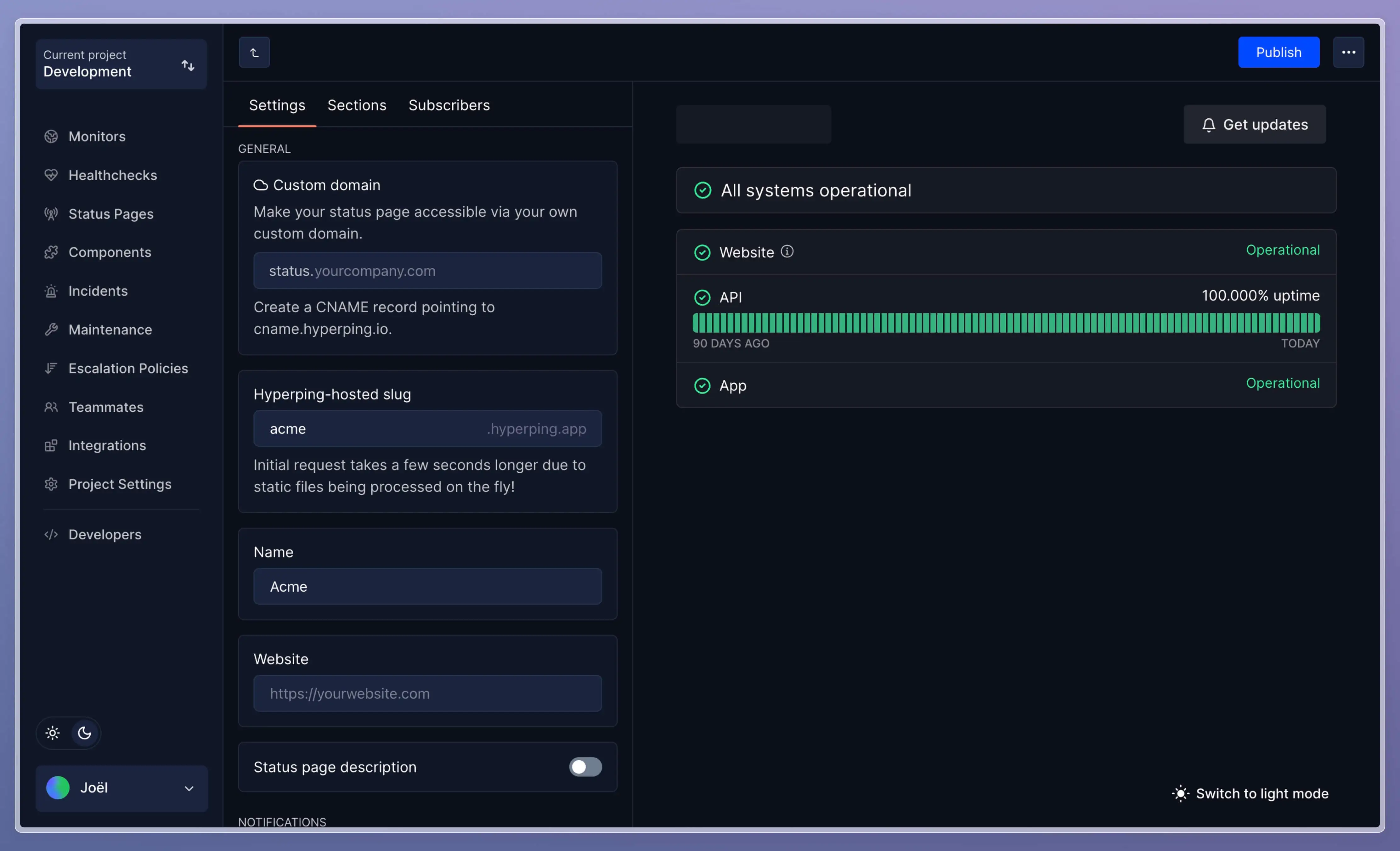
1. Settings
Custom domain
You can use your own subdomain to host your status page.
Create a CNAME record with a status value, pointing to cname.hyperping.io.
Hyperping-hosted slug
We offer the ability to quickly host your own status page on our own YOUR_NAME.hyperping.app domain. DNS propagation can take up to 24 hours, but this allows to instantly get a url you can share with your team or make a demo of, for example.
Name
The name to be used in the status page's header link: "Go to Acme".
Website
The website the link in the status page will head to.
Status page description
You can display a small informative text explaining what this page is about. It will be shown underneath the top-level status.
Subscriber notifications
Select which channels your status page visitors can subscribe to whenever you publish an incident.
We currently propose 3 channels:
- Email - Subscribers will need to confirm their susbcription. You can manually subscribers via your status page builder, into the Subscribers tab.
- Slack - Subscribers can easily connect any slack Channel.
- SMS - You will need to connect to your own Twilio account
Subscribe to specific updates
Susbcribers can choose which services they can receive notifications about.
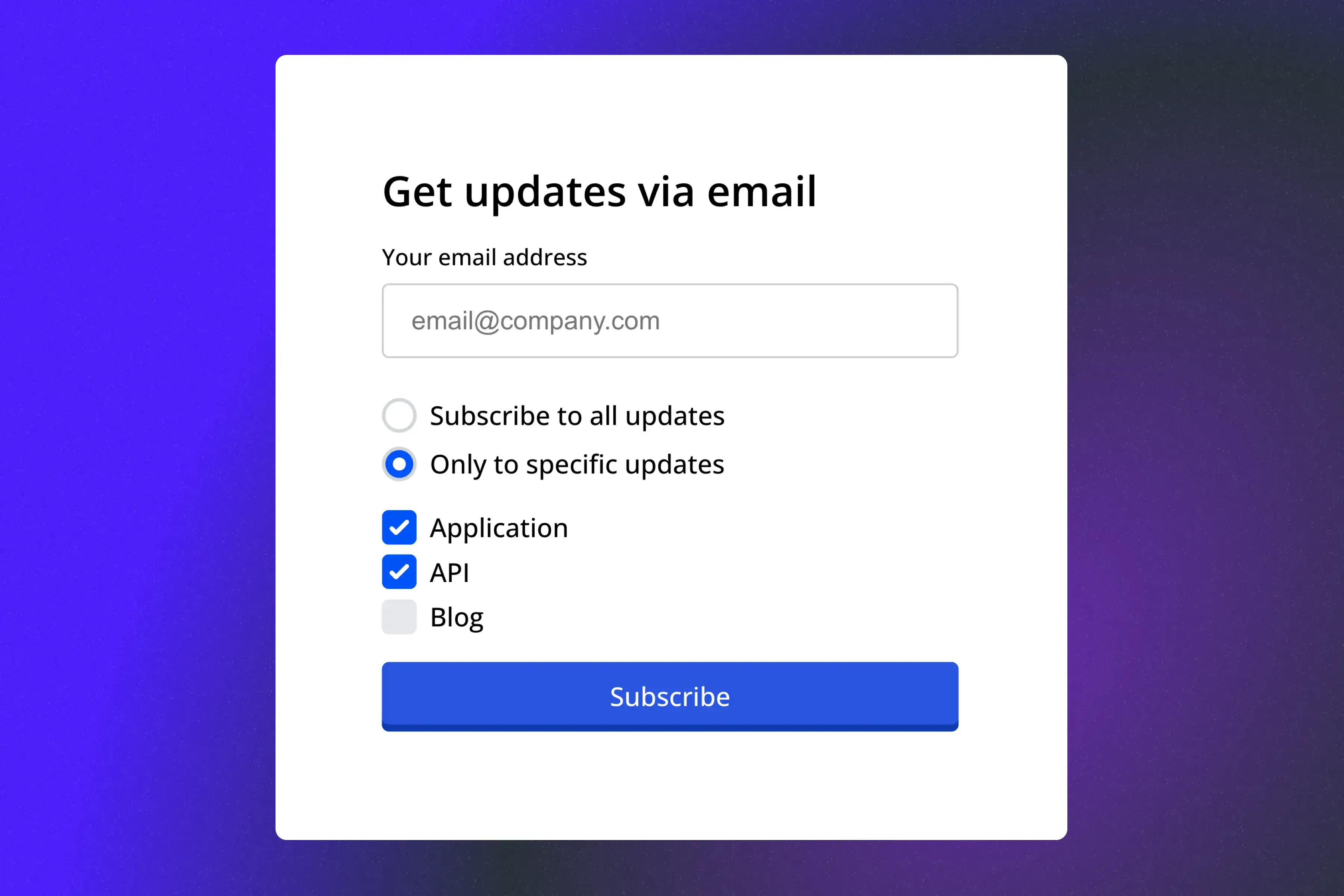
Password protection
Protect your status page under a password that you can share with others. You can edit it at any time.
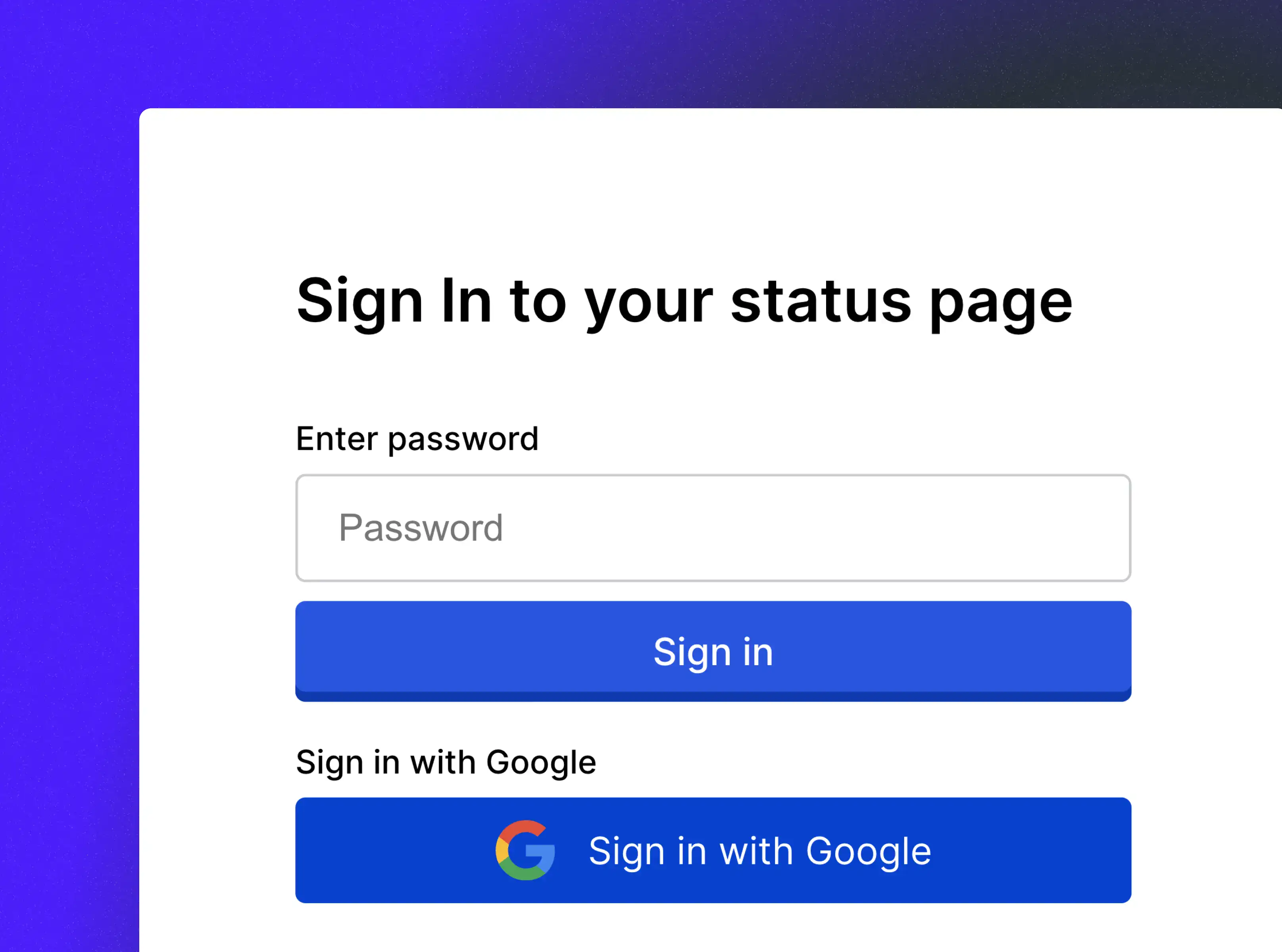
SSO SAML
Protect your status page under any preferred identity provider such as Okta, Google or Azure.
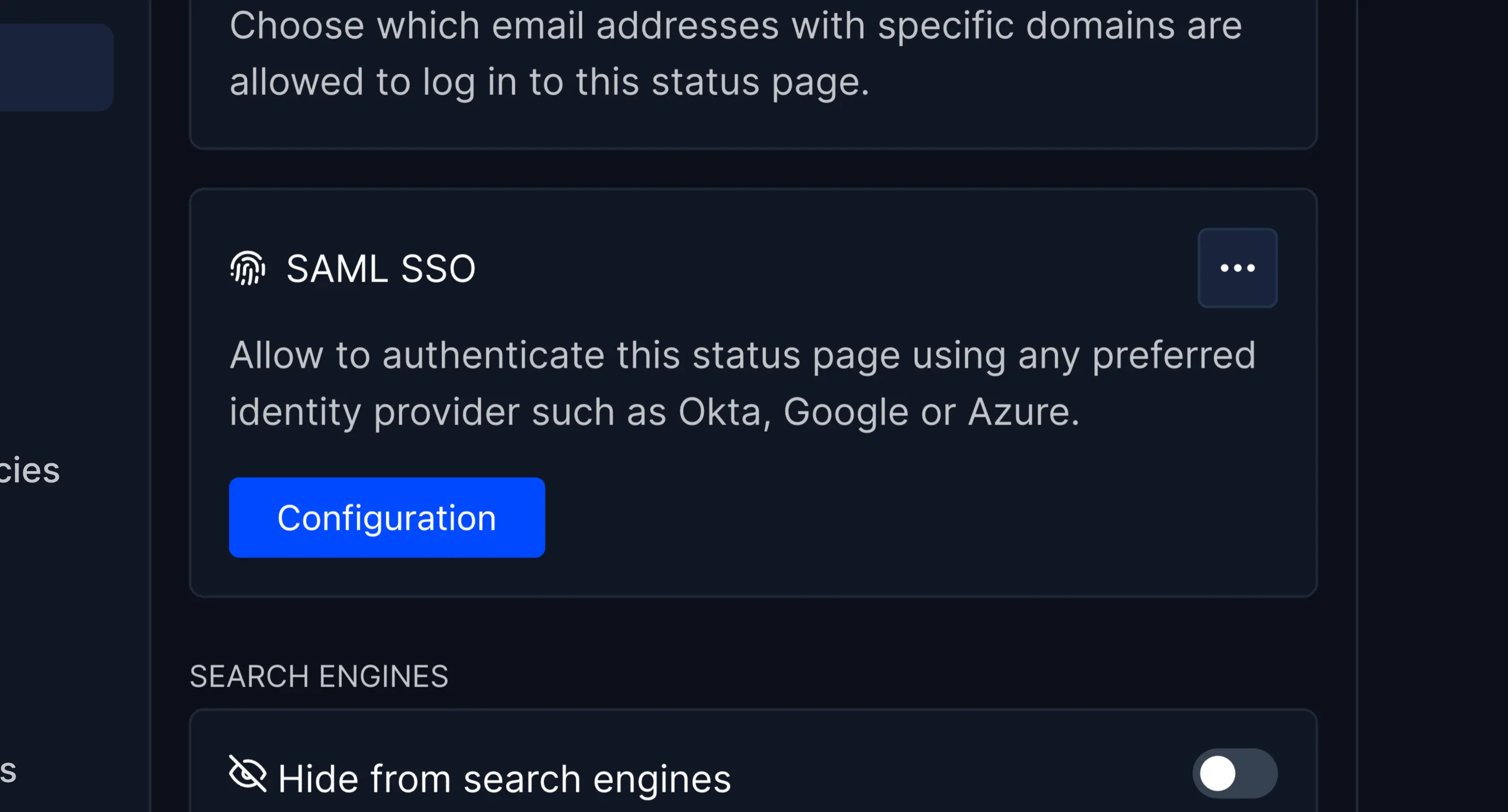
Click on the "Configuration" button. You will be redirected to a step-by-step guide to configure it.
Google SSO
Protect your status page under Google SSO. You will have to add a domain under Allowed emails domains to let email addresses with specific domains allowed to log in to this status page.
Accessible starting Business plans.
Hide from search engines
A toggle whether you'd like to hide your page from being indexed and found by search engines.
Google Analytics
Add your own Google Analytics tag.
Multi-language status pages
Serve your status page in your preferrer languages. You can select as many languages as you'd like. You'll be prompted to translate your service names into the different languages.
Each incident and maintenant window updates will have text inputs in the different languages you selected in your status page.
Accessible starting Business plans.
Auto refresh/TV mode
When toggled, your status page will automatically refresh itself every minute. When clicked, it will go in a fullscreen mode, ideal to use it on a TV in an office.
Customisation
We offer customisation for your status page to match it best with your branding.
Font
Choose between a set of popular Google Fonts that we already include.
Interface theme
Choose between user's system preferences, or force only light or dark modes.
Hide "Powered by" footer
White label your status page by hiding's our "Powered by" logo in the footer.
Accessible starting business plans.
Banner header
Choose between a compact or large top-level status header.
Accent color
Choose your accent color.
It will change the colors of the Check icons, uptime bars as well as the "Get Updates" button upon hovering.
Favicon
Customise your status page with your own favicon.
Company logo
Make your company logo appear in the top-left of the status page's header.
2. Add services
Once you configured your status page, you can add sections and services.