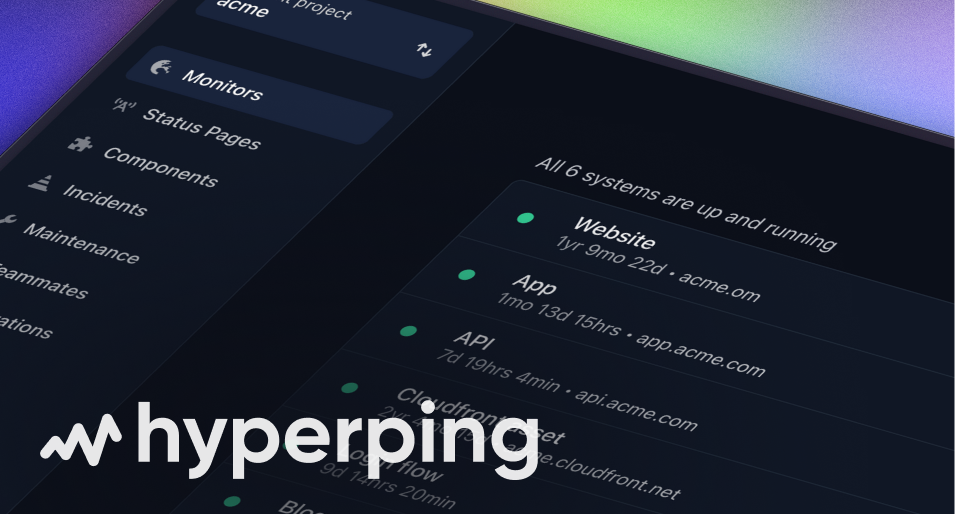Add services to your status page
Show the status of your services in a dedicated page to inform your users about incidents in real time.
Services use our built-in monitoring to show their real-time status inside your status page. When our systems detect an outage, your service's status will automatically be updated on your status page.
Related: learn how to add services within Sections.
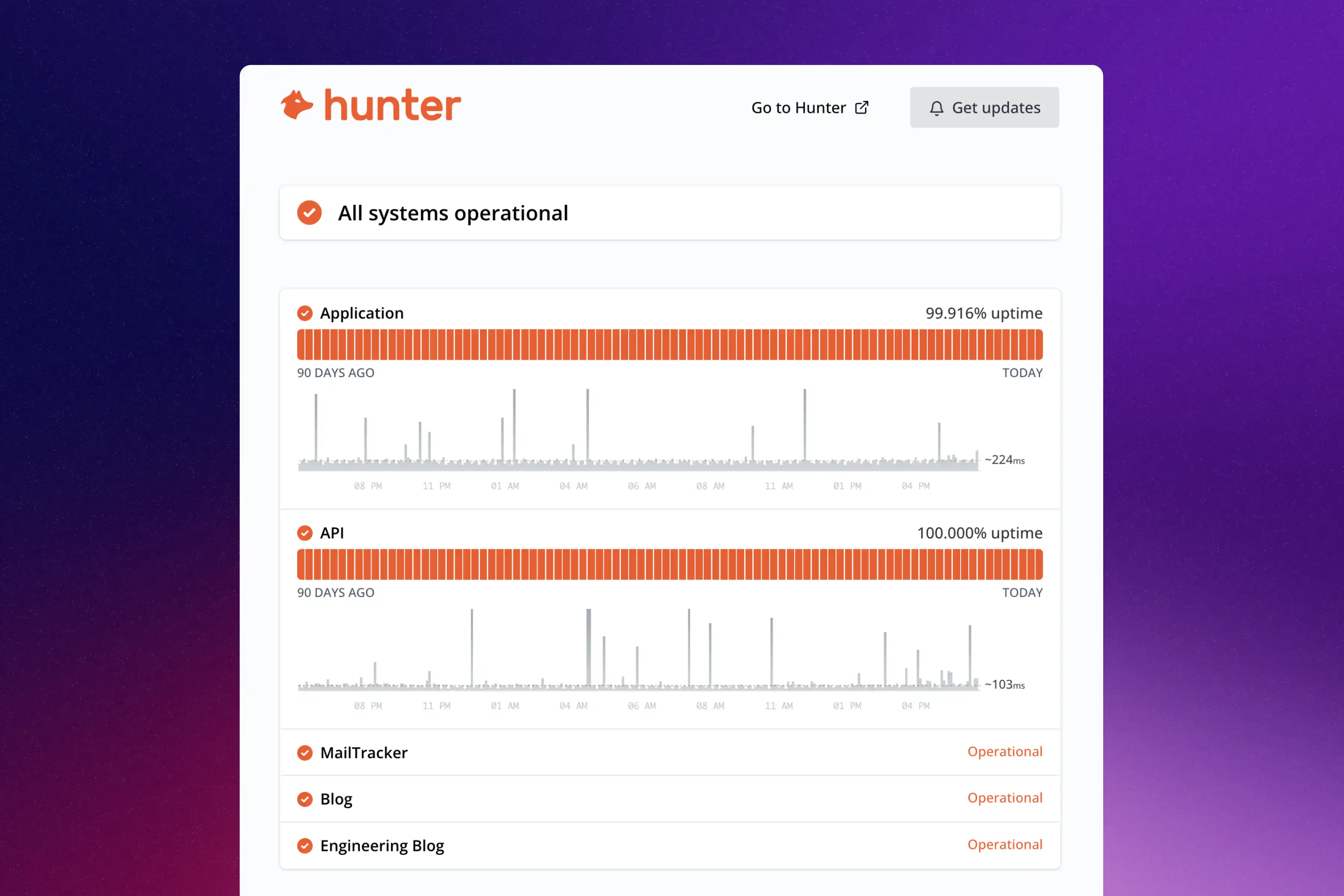
Add a service
Services use your monitors to show the real-time status. Make sure that you have already created one.
Services are added within Sections. You can add as many services as you'd like.
Go to your status page settings, head to the Sections tab, open a section, then hover on any service in the Available section. They will be added and showed in the preview.
Show service's metrics
Eeach monitored service comes with 2 optional metrics that can be displayed:
- Uptime - Shows a graph of historical data of the past 90 days of the service's uptime in percentage of availability.
- Response time - Shows a graph of the response time from our monitoring of the past 24 hours. It helps give a sense of the currency responsiveness/latency of your applications.
To enable these options, click on the Gear icon over the Selected service.
Change a service's name
Monitor names can be different than what you'd like your users to see. Upon adding a service and clicking on the Gear icon, you can change your service's name.
Change services' order
To change your services' order, hover a service and click on either the top or down arrow to changes its position within the section.
Components or dummy monitors
Components are dummy monitors added to status pages that can be manually updated by selecting them when creating an incident or maintenance window.