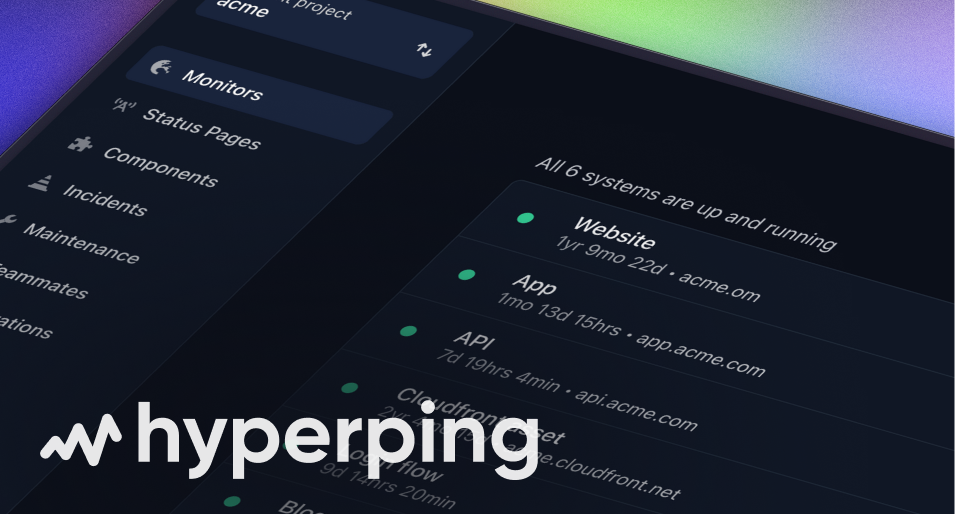Notification channels
Notifications are sent at the detection of an outage, and at its resolution. Configure as many as you want in Integrations.
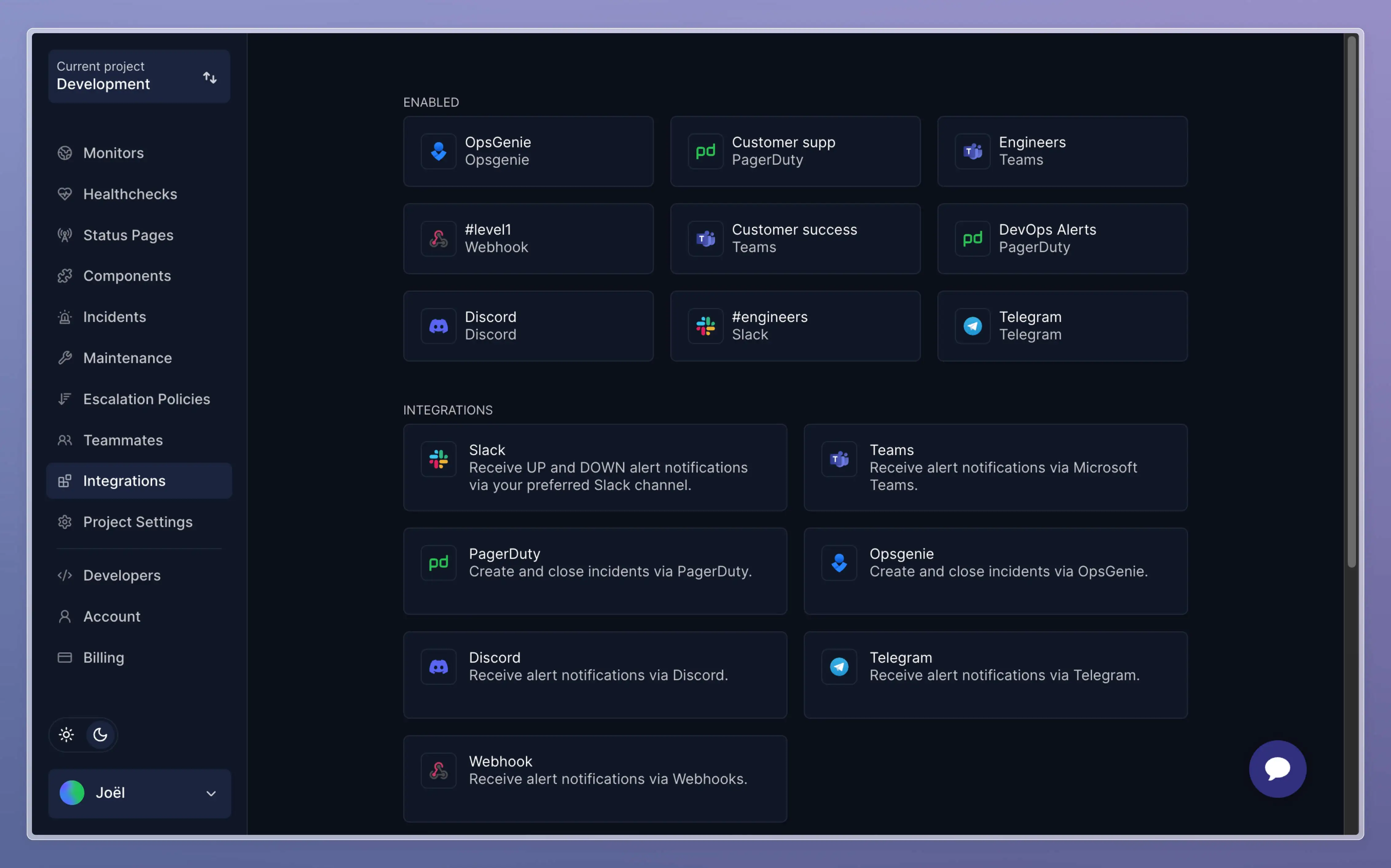
Via email
Notifications sent via email use the email you signed up with, at an account level. You will receive email notifications to this email on any incident across all projects.
To modify your email, head to your account settings, edit your email and click Save. You will receive an email to confirm your new email address.
Via SMS
Hyperping allows you to receive SMS notifications. The phone number is set at an account level. You will receive SMS notifications to this phone number on any incident across all projects.
To add or modify your phone number, head to your account settings.
Slack Alerts Webhook
Use this integration to receive downtime and up notifications via your selected Slack channel. Follow the link in the project, select your Slack channel, then copy and paste the url to your project setting's integration.
Test your Slack integration
You can send Down and Up fake alerts to test your integration.
Teams Alerts
Use this integration to receive downtime and up notifications via your selected Teams channel. Follow the link in the project, select your Teams channel, then copy and paste the url to your project setting's integration.
Slack Incident Manager
This integration is used to post to your preferred Slack channel every time you manually publish an incident to your status page via Hyperping.
You can either create a new channel for every new incident, or select a permanent one.
After connecting your Slack account, you must manually invite the @Hyperping Ongoing Incident bot to the channel of your choice.
Webhook
Webhooks allow you to push Hyperping events to third-parties you’re already using whether it’s in your in-house system or an application that’s not yet integrated with Hyperping.
When an outage arises, the webhook URL receives a POST request with a check.down in its payload. You can identify a monitor using `check.monitorUuid`. It also contains the list of the double checks in `pings`. The ping having the key `original` set to `true` is the region that detected the outage.
{
"event": "check.down",
"check": {
"monitorUuid": "mon_e17f0a7a4A6EwF",
"url": "https://js.stripe.com/v3/",
"status": 502,
"down": true,
"date": 1556506024291,
"downtime": 1
},
"pings": [
{
"original": true,
"location": "london",
"status": 502,
"statusMessage": "Bad Gateway"
},
{
"original": false,
"location": "paris",
"status": 502,
"statusMessage": "Bad Gateway"
},
{
"original": false,
"location": "frankfurt",
"status": 502,
"statusMessage": "Bad Gateway"
}
]
}When an outage ends, a check.up event is sent to the webhook URL.
{
"event": "check.up",
"check": {
"monitorUuid": "mon_e17f0a7a4A6EwF",
"url": "https://js.stripe.com/v3/",
"status": 200,
"down": false,
"date": 1556505843864,
"downtime": 2
}
}Test your webhook
Before any outage eventually happens, you can test both events using the test buttons below the webhook url field.
OpsGenie integration
Hyperping will automatically start and close an OpsGenie alert during an outage.
Click here to see how to setup the integration.
PagerDuty integration
Hyperping will automatically start and close an PagerDuty alert during an outage.
Click here to see how to setup the integration.
Telegram notifications
Hyperping will send down and up notifications via your preferred Telegram group.
Invite the @HyperpingAlertsBot bot to your Telegram Group, and paste the chat ID given by the bot upon invitation into your project settings.
Connect Twilio
This integration allows to send SMS notifications to status page subscribers when you manually publish an incident.
Click here to see how to setup the integration.